

SPONSOR ADVERTISEMENT
HF Digital Messaging - Emergency / Disaster Relief - Interoperative Communications - Ham Radio












 | Using Icom IC-F8101 and Icom IC-F7000 HF Radios for Amateur Radio ALE and Selcall |
| Overview The Icom IC-F series of commercial HF SSB ALE Selcall radios can be used in Amateur Radio Service. Here, we provide some helpful guidelines, information, and fill files for various versions and feature sets to enable these radios to operate on the ham radio ALE HFN and HFL nets and channels, as well as various Ham and commercial Selcall channels. Please keep in mind, that this page is a work-in-progress, and any of the information or files here are beta versions, subject to changes or bugs. Not an endorsement by HFLINK of any radio. There were known bugs in the early firmware of first Icom IC-F series HF radios, but recent F8101 firmware "enhanced" upgrades solved the problems. There is no guarantee of any kind that this information is appropriate for the user or for any specific radio model or version. The information here is provided for informal educational reference purposes only. We highly recommend that you seek professional technical service for programming your radio if you are unfamiliar with the complex firmware, software, hardware, and interfacing issues involved.
Front Panel Keypad Programming Generally speaking, it is complicated (but possible) to set up an Icom commercial HF radio for ALE and Selcall via the front panel by hand jamming (keypad programming) the channels and parameters into it via the keypad. Keypad programming is only recommended if a very simple configuration is required. Programming By Computer  The Icom IC-F7000, IC-F8100, and IC-F8101 radios are designed to be programmed by a radio technician using a computer, before the radio is put into commercial or NGO service. Icom radios are available in a variety of software-defined feature sets that are loaded into firmware by the radio technician. Two radios may appear the same on the outside, but the firmware inside them is what determines how they will function, and that may be entirely different for each radio. By using the Guidelines and fill files provided here on HFLINK... the channels, the Selcall, the ALE features, and complete set up of the radio for ham use can be easily programmed by a computer-savvy ham radio operator. Keep in mind that the HFLINK fill files are designed to enable the ham operator to use all the normally-obscured features of the radio. The focus of the design of the fill files is to provide a wide variety of functional value when the radio is used by a ham operator for EMCOMM service. This means that hundreds of frequencies for ham radio service, emergency use, other services, and disaster communications are loaded in memory that might not be needed on a daily basis... but may be accessed when needed in an emergency situation. The ham radio oriented HFLINK fill files are not suitable for radios intended for commercial HF or NGO applications. However, these fill files may form a foundation or example that can be modified by a radio technician for other purposes. For knowledgeable users or techs intending to modify the fill file or create a new fill file for the radio, it is extremely important to gain a very thorough understanding of the interaction, limitations, and functions in the programming available, before ever starting to program it. We recommend the use of a serial port or USB interface cable with a PC or laptop computer using the appropriate CS-F7000, CS-F8100, or CS-F8101 cloning software. The software configures the Channels, Networks, Profiles, ALE IDs and nets, Selcall IDs, and Setmode programming. Fill Files The fill files with file extensions *.icf are necessary for programming Icoms for ALE and Selcall using the Icom CS Cloning Software. The *.icf file should be loaded after the CS software and the radio transceiver are set up and connected together via the proper USB or serial port connection. A zip file is available here for download, it includes all regional versions of the various files in one download. Please note: These fill files are set up for use in various countries of the world, so there are many channels that are selectively enabled via Network and other configuration, depending upon the region *.icf file the user decides to load. Channel frequencies pre-programmed and available for selection in these fill files:
The programming can be edited for other applications, countries, or purposes. When using these files, it will over-write the channels and ALE programming in your radio with the new file channels and settings. Save your existing programming before loading the new file. Important: To use these files, you must follow the Guidelines below carefully. Do not skip any steps, otherwise the configuration will fail. Downloads IC-F8101 Version E and 33: Programming files for CS-F8101 #02 for use with IC-F8101 Enhanced or 33 version Download IC-F8101 Enhanced version or model 33 fill files: FILL FILE for North America NOCALL_HFLINK_2017H_ICF8101_E_FILL_FILE_AND_DOCUMENTATION.zip FILL FILE for ITU Region 1 and Region 3 NOCALL_HFLINK_2017R_ICF8101_E_FILL_FILE_AND_DOCs_REGION1_R3.zip DOWNLOAD IC-F8101 SERVICE MANUAL version E Early or First Version IC-F8101: Programming files for CS-F8101 for use with IC-F8101 first version DOWNLOAD early version IC-F8101 FILL FILES CLICK HERE HFLINK_2015P_ICF8101.zip (release date 03 JAN 2015) Beta version for International, Europe, Canada, USA, Australia, New Zealand, South Africa. Primarily designed for Ham Radio use, but also includes other services. DOWNLOAD IC-F8101 BROCHURE DOWNLOAD IC-F8101 MANUAL DOWNLOAD CS-F8101 CLONING SOFTWARE MANUAL ! WARNING ! Do Not Program IC-F8100 with IC-F8101 Software or Fill Files. DOWNLOAD IC-F8100 MANUAL DOWNLOAD IC-F8100 BROCHURE DOWNLOAD IC-F7000 MANUAL DOWNLOAD IC-F7000 SERVICE MANUAL (without schematics) IC-F8101 Programming Guidelines Using Fill Files and Programming With CS-F8101 Software (version HFLINK_2015P_ICF8101_*.icf) (Note: these guidelines are for programming an IC-F8101 radio . Some other versions of software or firmware or other radio models may differ slightly from this procedure.) 1. Connect computer to radio using a USB A programming cable less than 3 feet (1 meter) in length. Use a USB 2.0 port on your computer, or else use a USB 2.0 hub between your computer and the radio. Not following this recommendation on USB hardware can cause your computer to fail to properly communicate with the radio. 2. Connect a dummy load to the radio. 3. Turn on radio. 4. Start CS-F8101 software and set up the software COMM port by using the automatic Search TR, or manually setting the port.  5. In the CS-F8101 top menu "Clone>Read<-TR" Wait for the software to load from the radio. 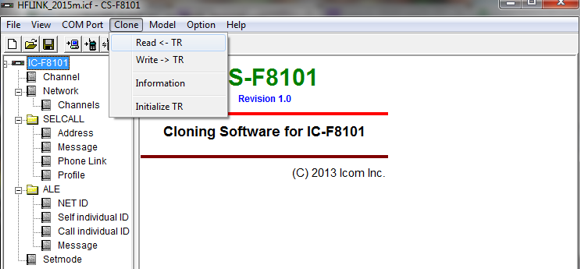 6. In the CS-F8101 top menu "File>Save As" Save the file name as OLD.icf (this saves your existing radio programming in case you want to restore it later)  7. In the CS-F8101 top menu "File>Open" Navigate to the the file you want to load for your country/region/area. Example: HFLINK_2015P_ICF8101_INTERNATIONAL.icf Open it. In the CS-F8101 menu "IC-F8101>Channel" Check to see that the new channels have been loaded properly from the file...  8. In the CS-F8101 programming menu section "IC-F8101>SELCALL>Profile" Change the SELF SELCALL ID from 3001 to your own selcall address. Change all the 4 digit numbers for each of the Selcall Networks listed in the profile. Normally you would enter the same selcall number for all 4 networks in each of the lines of ID. If you have a different selcall number that you use for VKS737, for example, you can enter it in the ID for that Network. If you need a ham selcall number, please post a message on the HFLINK group, and your number will be added to the Selcall Coordination Listing for Amateur Radio.  9. In the CS-F8101 programming menu "IC-F8101>ALE>ALE-Self Individual ID" Line 1: ID change the NOCALSIGNHFN to your own ham callsign Line 2: ID change the NOCALSIGNHFL to your own ham callsign Note: do not use " / " in your ALE callsign.  10. In the CS-F8101 top menu "File>Save As" Save the file name as your own callsign... for example: W1AW.icf  11. In the CS-F8101 top menu "Clone>Write->TR" Wait for the file to be loaded into the radio.  12. Test the radio. Check through the channels, to see that they have been loaded into the radio properly. 13. Test the scanning and calling of ALE and Selcall functions. Programming Tips Special programming may be required for some applications such as:
IC-F8101 Operating Tips How to Call a Station on ALE : The ALE Individual Call Hold down (a Network is a pre-programmed group of channels and callsigns)  Press (normally for ham radio, select Network = ALE HFN Sound World) Press  Press Press  Press (if the callsign is not on the list, try another Network or add the Callsign to this Network) Press  Press (note: if it says NOCALSIGNHFN, please program your callsign before going any further.) Press The next step, you have 2 choices. You can Select  ---or---  You may want to select <Auto> to try calling on all the channels in the Network. (Auto is usually the preferred method for ALE) Press The radio transmits the ALE call now. (this may take a few minutes, if selected <Auto>) If you need to stop the calling sequence, press microphone [PTT] to cancel it. There are 2 possible outcomes for ALE Individual Call: (1) Linked (success! connected with the called station)(2) Link Fail (the called station did not respond)Demo Videos IC-F8101 ALE CALLING AND LINKING IC-F8101 SELCALL CALLING ICF-8101 SELCALL GPS POSITION CALL (DIY Cable and GPS Interface) Icom IC-F8101 AVL1.5 GPS Position Reporting Map Software Download Free software designed for HF Fleet Management by Icom for use with IC-F8101 radios. This utilizes the Selcall GPS Call system. Works with Enhanced Version IC-F8101 radios made after November 2015. Calling a Station on Selcall : The Individual Selcall (this section is a work in progress) Selcall Channel Frequencies CCIR 493-4 MANUAL ERRATA IC-F8101 Accessory Pinout Documentation Errors Errors were found in the IC-F8101 accessory connector pinout documentation in the manual. Please see the diagram below for the correct pinout. Thanks to Martin KB2CQI for testing and making the corrected diagram.  |

















END OF PAGE
©2017 HFLINK. All Rights Reserved.
HFLINK, HF-LINK, HF LINK, and the HFLINK Logo are trademarks of HFpack Inc. Any external hyperlinks must only be to the main page of the HFLINK.COM website http://hflink.com . Capture of the HFLINK website or any part of it within the frame of another website is not permitted. HFLINK group forum is a private group. Public archiving, forwarding, or open display on the internet of HFLINK group forum or messages is forbidden. All text and images on the HFLINK website are property or copyright HFpack Inc, or when used by permission, are copyright by their respective owners, with all rights reserved.
HFN and High Frequency Network are service marks and trademarks of HFpack, Inc. HFLINK is a division of HFpack, Inc. No part of the HFLINK website or HFLINK Group Forum may be used or copied without written permission of HFpack Inc.



